In Microsoft PowerPoint, placeholders are boxes with dotted borders that contain content and reside within a slide layout. All built-in slide layouts that come with PowerPoint contain content placeholders. If you click on the bottom half of the New Slide button, PowerPoint displays all the slide layouts you can insert, and on each you can see content placeholders.

If you insert a two content slide layout, for example, you will get three placeholders: one for the slide's title, and two for the content. To add you own text, click in a placeholder and start typing. You can style the text however you please, using the usual formatting options.
But how does PowerPoint know what placeholders should appear on each slide? This is determined by the slide master. If you click View > Master Views > Slide Master, you can see all the slide layouts available for use in your presentation. The layout on each is controlled by, among other things, the content placeholders on them.
Click on any slide layout to select it and you'll see the placeholders already present. You can add new placeholders by clicking Insert Placeholder in the Mater Layout group of the Slide Master tab. If you click the top half of the button, you'll add the same placeholder as you added last time, whereas if you click the bottom half, you get a choice of placeholders to add.
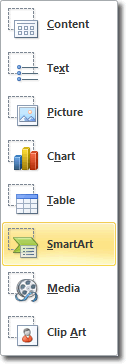
Usually, you won't add content placeholders to existing slide layouts (though you might). Placeholders are more useful when you create a new slide layout. We'll cover this in more detail in the Slide Master Tutorial.
