There are a couple of ways to add a new slide. In each way, the slide that is currently selected is important as the new slide will be placed after the selected one. This means that if you want to insert a slide before the end of the presentation, you will need to select the slide that appears before the one you want to insert. To select the slide, just click on it. You can select the slide in whichever view you happen to be using, whether it's Slides View or Outline View.
Once you have selected a slide, click Home > Slides > New Slide. You'll notice that the New Slide button is in two halves.
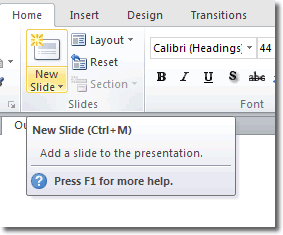
If you click the top half of the New Slide button, the default Title and Content type slide will be added. If, instead, you click the bottom half of the button, you will be able to select what type of slide is added.
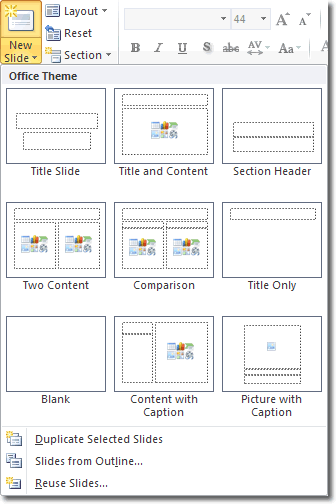
Once the new slide has been added, you can click into one of the editable content boxes to make your changes.
The keyboard shortcut for adding new slides is ctrl-m.
