You can add bullets in Microsoft Word to differentiate between the different points you want to make. The bulleted points form a list. Word allows you to create both bulleted lists and numbered lists.
To start a bullet list, click on the bullets command button in the ribbon and then start typing.

Whenever you press Enter, a new bullet point will be created. If you press Enter twice, Word will realise that you have finished the list and will stop creating new bullets. If you want to create a sub list, you can press the tab key. The sub list will be indented, as shown below.
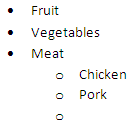
As with the first level of the list, pressing Enter twice ends the current list and will return to the previous list.
If you have already typed out some text that could be used as a bulleted list, you can select the text and then click the bullet icon and bullets will be applied.
Changing The Style Of A Bulleted List
If after creating a bulleted list you decide to change the type of bullets used, first of all select the list and then click the down arrow to the right of the bullet command. Here, you can select from all the different bullet types available.

Creating A Numbered List
Creating a numbered list in Word is very similar to creating a bulleted list, except you click on the numbered list command instead.

As you've probably guessed, one of the differences between bulleted lists and numbered lists is that numbered lists are sequential. That is, position in the list matters. If you want to, you can change the number that the list starts at. To do that, select the numbered list and click the down arrow to the right of the numbered list button and then select Set Numbering Value.

In the Set Numbering Value dialogue box, amend the Set Value To to be the starting number of the list.
